Quick Help
Browse through our helpful Articles, Tutorials, and Resources:
We're here for you. Help and advice for getting the most out of Advvy
Browse through our helpful Articles, Tutorials, and Resources:
A great place to start to learn Advvy basics, navigation, views, menus and more.
Everything you need to know about creating, managing and working with Campaigns.
Everything you need to know to create Workflows for your organisation, clients and teams.
Browse through our helpful Articles, Tutorials, and Resources:
New users are setup by IT Administrators, who allocate an Advvy License and a PowerApps license via the Microsoft Partner Centre.
Once licenses have been granted, the new user will appear in the Advvy Settings>User area. The user will not be able to access Advvy until they are assigned a Business Unit and been assigned an Advvy Standard User Role. See more about User Management.
In a campaign record, workflow tasks can be allocated to users who have visibility and access to the Client team for the campaign. On the ribbon select Allocate Workflow> Assign Tasks. See more about Workflow Allocations.
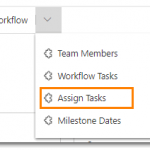
Yes, adhoc tasks can be added to a workflow in a campaign record. This is done after the workflow has been added to a campaign, select Workflow Activities tab, then select the [Actions] button and click on “+New Advvy Activity”. This will add an adhoc task to the campaign.
Note only Extended users and Admins can edit Workflow Templates.
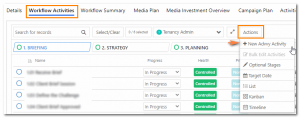
You can view all of your outstanding tasks in ‘Advvy Activities’ – a number of views are available to show you upcoming tasks due and outstanding tasks assigned to you.
If you are a member of a Team group, select “Advvy Team Work ” to see all of your assigned tasks against all of your team mates tasks and any unassigned tasks.
See more about Task Management.
Client Teams – are created when a new Client is added to Advvy. The Client Team has ownership of all campaigns associated with the Client record. Advvy users can be allocated to one or more client teams. Once allocated only the Client team members (users) will be able to access/manage the client’s campaigns.
Team Groups – are a collection of various Clients, Products and Users that allows organisations to create portfolio team groups. When a user is added to a Team group they will become members of every client team and product specified in the team group.
Adding or removing users from Client Teams or Team Groups will allow or deny access privileges to the campaigns related to those clients.
Your media plans should be configured to work with the Advvy Addin for Excel.
A planner will then fill in the details on the media plan and then will go to the “Advvy Data” tab to generate the table data from the media plan details.
Once the Advvy Data tab has been updated, use the Advvy Add-in for Excel to
1. Link the media plan to an existing Advvy Campaign
2. Sync your data to the Campaign at the click of a button.
See more about Media Plan Syncing in Advvy.
Take a look at what we’ve been working on lately:
Contact us and we’ll get back to you as soon as possible.