Everything you need to know about the Campaign Plan and Campaign Plan+
Basic Navigation Explained
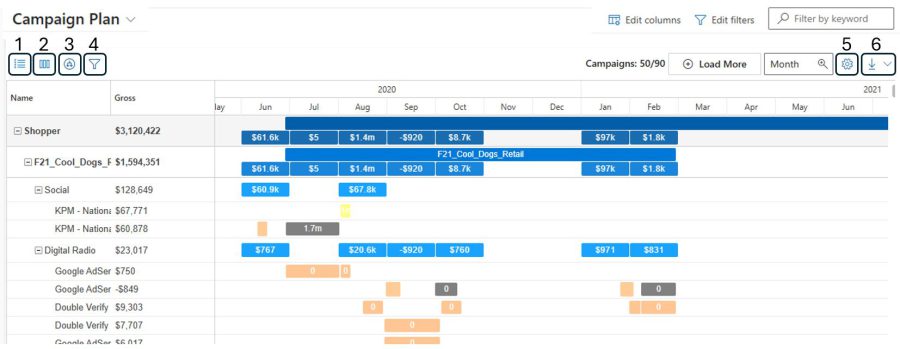
- Data Grouping
- Columns Configuration
- Grouping Expansion
- Quick Filter
- Plan Settings Config Panel
- Export Function
The Group By function allows the user to change the grouping of data. This will help segment the flighting data into the following groups: Source Campaign, Phase, Media Type, Media Sub Type, Market, Network, Medium, Language, Brand or Media Owner. More than 1 can be selected, so this will enable control for users to group their data according to their preferred view of media flights.
The Column Configuration allows users to view columns of specific campaign flighting data. The columns will appear in order of selection, however, users are able to reorder the columns by drag and drop.
Grouping Expansion drill down helps to expand the campaigns quickly to a client, campaign, group or flighting view.
Quick Filter allows users to filter through campaign flighting to find a specific data point. Things you can filter by – Source Campaign, Phase, Media Type, Media Sub Type, Market, Network, Medium, Category, Start/End Dates.
Plan Settings Config Panel
This panel allows you to change the default plan settings, rather than manipulating the view of selected campaigns and media flights.
- Calculation Type – Determines how the media flight budget is distributed across months. The budget can be aggregated based on the campaign’s start date, prorated across the month, or aligned with a specific week definition.
- Media Sum Value – Users can switch between Gross, Net, Value, Client Cost, and Client Cost Plus Tax.
- Flight Gantt Text – Within the media flight boxes, you can change what information is displayed within each flight. Users can select between having none, the quantity of the flights, or the value of each flight to appear within the Flight Gantt.
- Toggle Options
- Show Campaign Totals
- Allow Flighting Expand
- Hide Flight Name
- Show Decimal Places (Grid)
- Export Options
- Details
- Agency Image
- Legend
- Filters
All of these features enable the user to customize their views of the Campaign Plan and can be saved as a view. Simply open the Campaign Plan heading dropdown, and select Set as the default view.
Campaign Plan+ Basic Navigation Explained
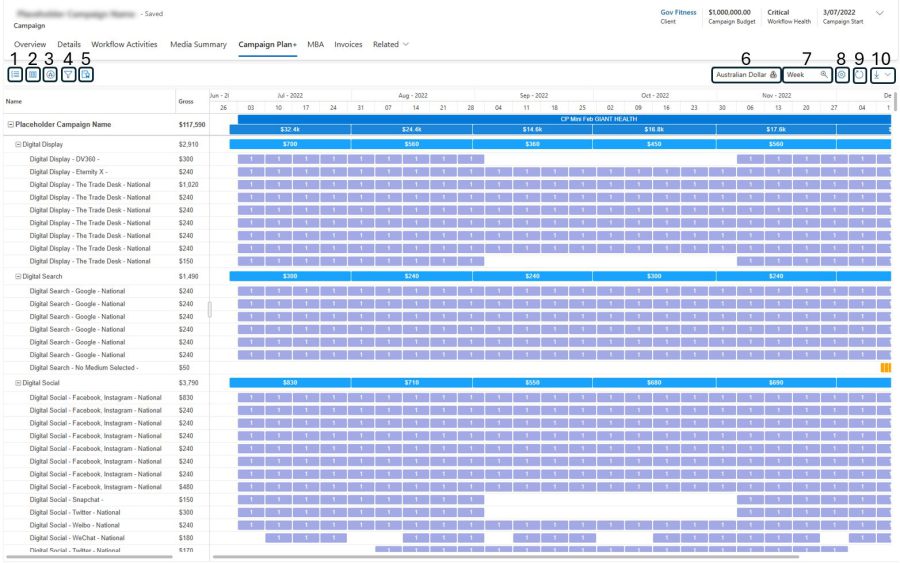
- Data Grouping
- Columns Configuration
- Grouping Expansion
- Quick Filter Option
- Create MBA
- Displayed Currency
- Zoom Level (Day/Week/Month/Year)
- Plan Settings Config Panel
- Refresh
- Export Function
The functions are similar to the Campaign Plan, however the main difference is (Create MBA)
By using this function, a Media Buying Authority (MBA) will be generated for the current flightings. This will be generated in the campaign’s nominated currency. Before generating the MBA, check that the correct figures, media types and fees are included through the summary dialog.
Campaign Plan vs Campaign Plan+
The ‘Campaign Plan’ control found from the main navigation bar differs in a few ways from the ‘Campaign Plan +’ control found on a Campaign Record.
- Campaign Plan is an overview of all current active campaigns and their flights. This allows you to view multiple campaigns and their flights. Campaign Plan+ however, displays only the selected campaign record and the flights that are associated with that campaign.
- MBA Generation (CAMPAIGN PLAN+ ONLY)
- The only way to generate an MBA record is from the Campaign Plan+ control.
- Flights that are included in an MBA is determined by the filter applied on the control. Before generating the MBA, check that the correct figures, media types and fees are included through the summary dialog.
- Export options vary in the Campaign Plan as you can select multiple campaigns spanning multiple clients.
- Fee Flights (CAMPAIGN PLAN+ ONLY)
- Fee Flights are only visible through Campaign Plan+ control, but by default, they are filtered out unless actively chosen.
- Campaign Plan control loads only 25 campaigns at a time. You can load more through the ‘Load More’ Button at the top right of the page.