How does Advvy work with Media Plans
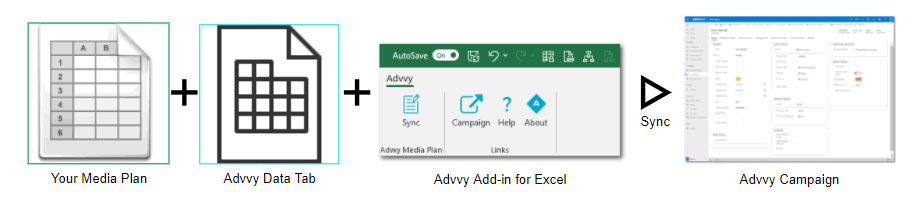
Your Media Plan is the source of truth for your Client Campaigns.
Once we combine your Media Plan with our Advvy Data tab the plan is ready to be synced to Advvy using the Advvy Add-in for Excel.
All you need is:
- A Campaign to be created in Advvy
- A Media Plan configured for use with Advvy Data tab
- Link the Media Plan to the Advvy Campaign Record
- Validate & Sync your plan data to the Advvy Campaign
Lets take a look at these Media Planning components.
Advvy Add-in for Excel V3
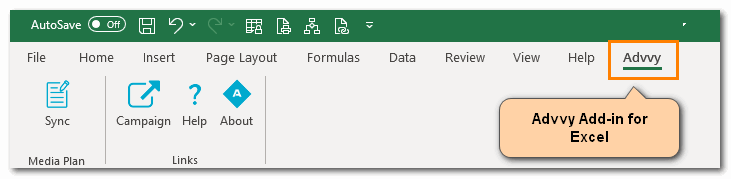
The Advvy Add-In for Excel is an Office 365 “Add-in” that enables data to be transferred from an Excel based media plan to the Advvy Application.
Once available when accessing Excel, the Advvy menu will appear at the top with the other Excel Menu items.
If the add-in doesn’t appear automatically, you can try to manually add it yourself. How To manually add the Advvy Add-in for Excel.
Add-in Buttons – What do they do?

Sync |
The [Sync] button displays the Media Plan Panel where Plans can be linked, validated and synced to an Advvy Campaign. It also displays additional settings that can be configured for the plan. |
Open Campaign |
Quick Launch of Advvy to display the Campaign record for the linked plan. |
Help |
Quick launch to Advvy Self-Help Knowledgebase (This article) |
About Advvy |
Launches the Advvy Website Advvy.com |
Advvy Data Tab
The Advvy Data worksheet is configured to work with any agency media plan. It has tables that reference details from the excel Media Plan worksheets or from the connected Advvy campaign record. Advvy provides a media plan mapping service to enable your current plans to be integrated with Advvy, where we add a ‘Refresh Flighting’ macro to automate the creation of weekly flighting records.
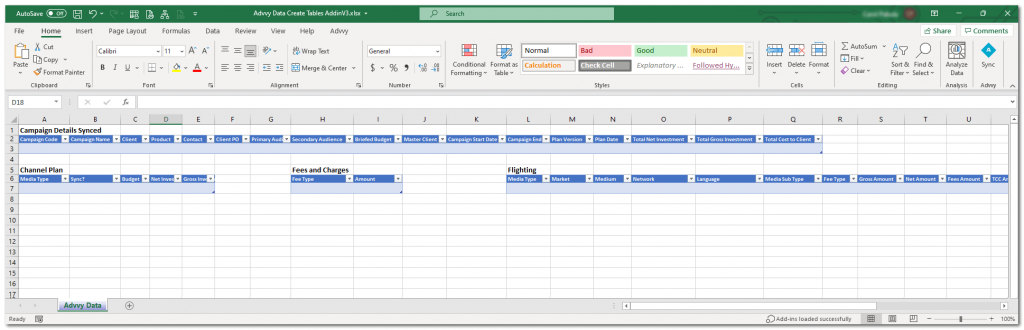
Using the Advvy Add-in to Link your Media Plan
Before your media plan data can be synced to Advvy, the media plan needs to be pointing to your Advvy environment. This requires the URL of Advvy to be added to the media plan (this may already be done in your template).
Settings: How to point your Media Plan to the Advvy URL
- Click on “Sync” on Advvy Add-In. A side panel will display with 2 tabs- Campaign and Settings
- Click on “Settings”
- Copy paste the URL of your Advvy environment
https://{instance.[region]}.dynamics.com (ie advvy.crm6) - Select [Test URL] to ensure it connects to Advvy
- Save the plan (might be worthwhile to save the Template with the URL already set up)
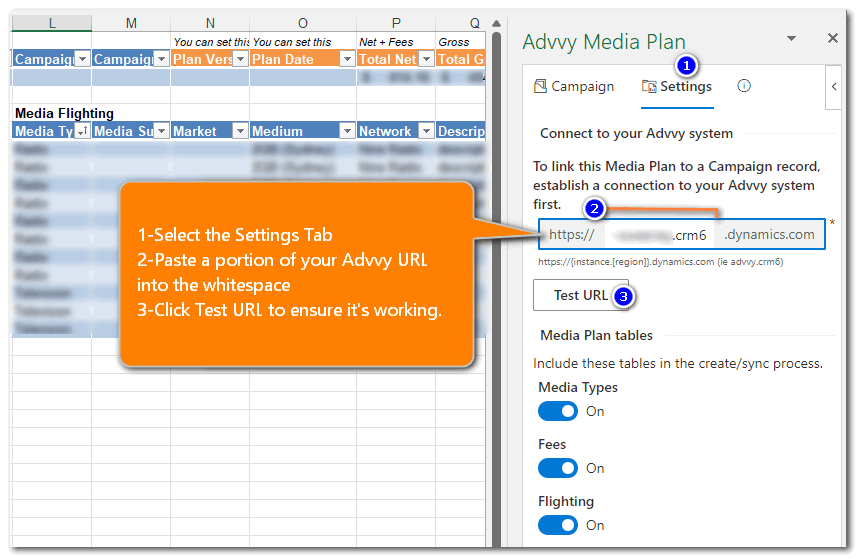
Once the media plan template is pointing to Advvy, for each new campaign, a media plan needs to be linked to the correct Advvy Campaign record.
If you are getting an error when selecting Test URL, such as “Validating current server access as a partner is not currently available” etc, then try clearing your office Cache and restarting excel and trying again. https://learn.microsoft.com/en-us/office/dev/add-ins/testing/clear-cache
How to Link your Media Plan to your Campaign record
- Navigate to the Advvy Media Plan pane, in the search box enter the first few characters of the campaign name and press ENTER to list any existing Advvy campaigns.
- Highlight the campaign – a tick will appear near the name
- Click on the [Select] button. Once you see the Campaign details appear this indicates that the plan is now linked to the campaign.
It’s ready for syncing!
If you have selected the wrong campaign, that’s OK, simply click on the big ‘X’ button to disconnect the plan from the campaign.
Then repeat the steps above to search and select the desired campaign.
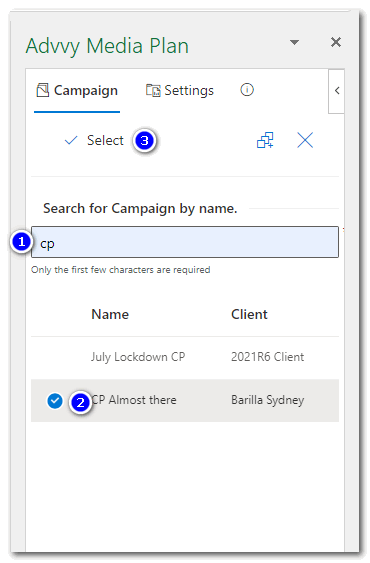
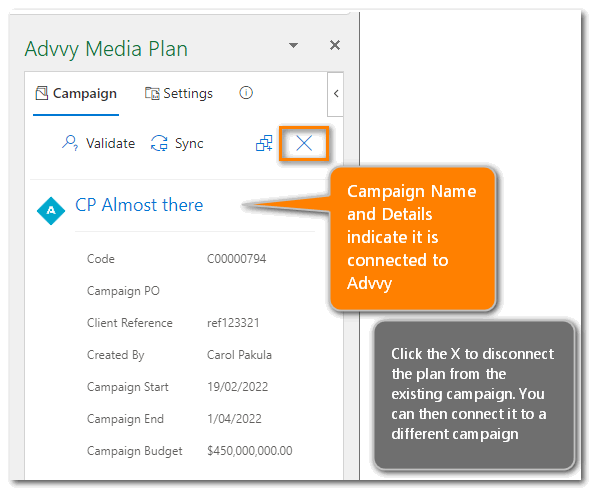
Once this plan is linked to a campaign in Advvy, when you save and close this file, the link will be maintained the next time you open the plan.
You only need to select the campaign record once.
SYNCING & VALIDATION
Using the Advvy Add-in to Validate your Media Plan
The Advvy add-in includes a function that can check your Advvy Data tab contains valid data entries. This function will check that all of the terms in the Channel Plan, Fees and Charges and Flighting tables match existing master data that is already added to Advvy. If your plan contains a new Market, or a Medium that doesn’t exist in Advvy, it will return a list of the mis-matched entries.
Planners should regularly check their plans have valid data before syncing to Advvy.
! If invalid data is synced to Advvy, it will be recorded as a blank entry for the field. This could affect accuracy in reporting for your clients and organisation.
Validate your Media plan data BEFORE YOU SYNC
- (If it exists) Run the Flighting Macro on the Advvy Data Tab to refresh the latest values into the Flighting table. (This must be done every time if there are changes to your plan)
- On the Advvy Add-in – Click on SYNC to open the Advvy Media Plan side-panel
- Click ”Validate” to check for errors.
- If mis-matched terms are found ie Media Type “Radiom” instead of “Radio”, they will be displayed in the side-panel.
- Correct any validation errors in your media plan (or ask your admin to add new entries into Advvy) and repeat steps 1-3 again, until there are no more errors.
- If no errors are found, your Media Plan is valid and ready for Sync.
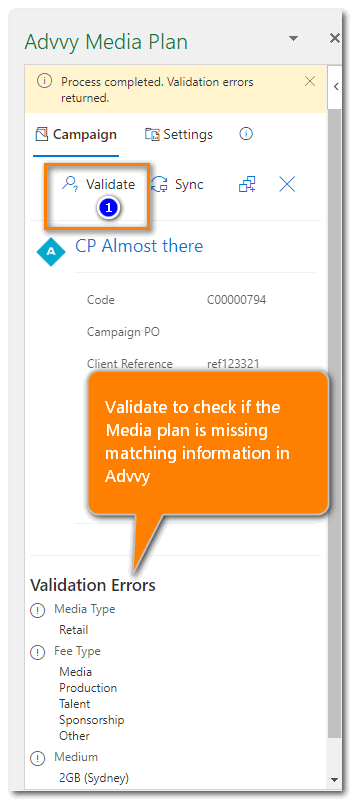
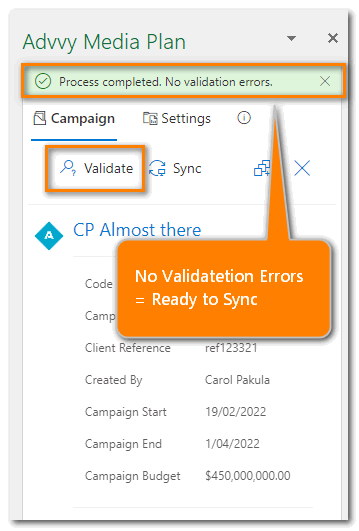
Sync your Media Plan to your Advvy Campaign
- (If it exists) Run the Flighting Macro on the Advvy Data Tab to refresh the latest values into the Flighting table. (This must be done every time if there are changes to your plan)
- On the Advvy Add-in – Click on SYNC to open the Media Plan side-panel
- (recommended) Select ‘Validate’ to check for errors.
- If no errors are found, Select ‘Sync’ – it should take about 3-5 seconds to pick-up all of your data and return a completed message.
- Once the sync is complete you may continue to work on your media plan.
Note: Once your data has been picked-up by the sync process, depending on the volume of flightings, the data will take time to process in the cloud.
If a subsequent “sync” is actioned before the previous sync has completed processing, a message will display indicating another sync is in progress.
Wait until that sync is complete before attempting to sync your latest updates again.
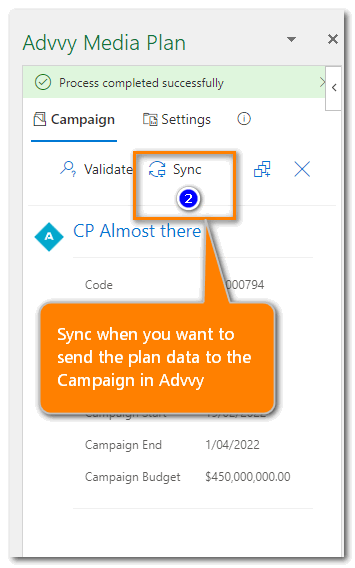
Viewing your Synced Media Plan details in Advvy
Once your Media plan has been synced to Advvy, you will see the data reflected in a number of places:
- In the Campaign record on the Media Summary, Campaign Plan and Related Campaign Flightings tabs
- In the Client record under Campaign Plan
- In the Campaign Plan Dashboard on the main menu
- In the Client Portal for Client visibility (real-time view)
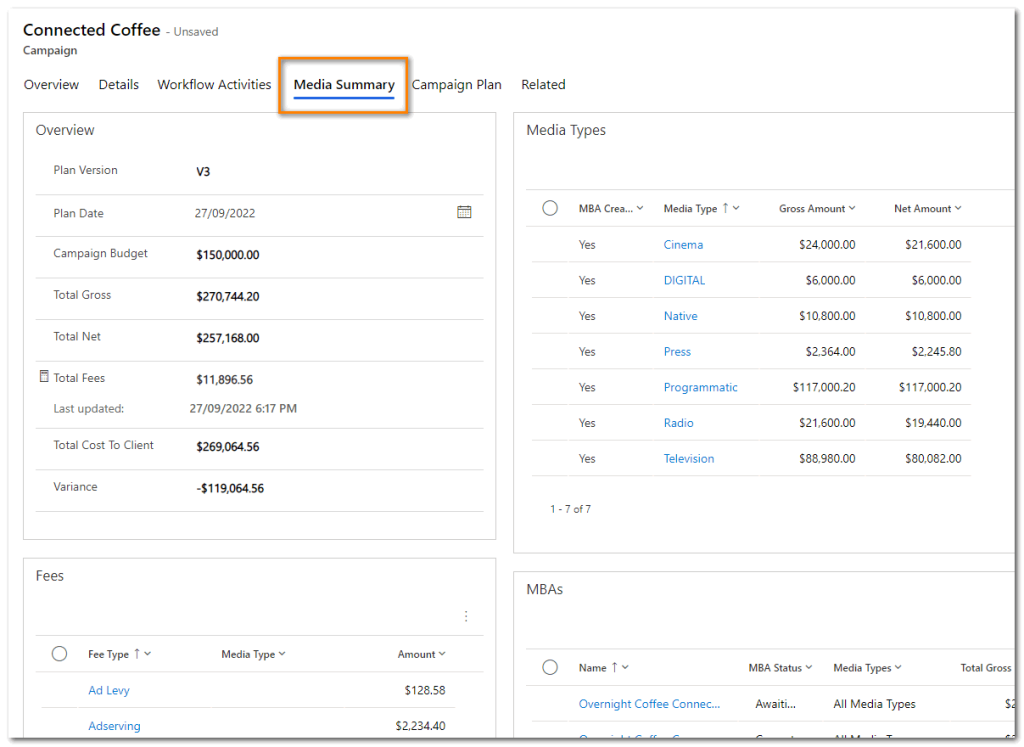
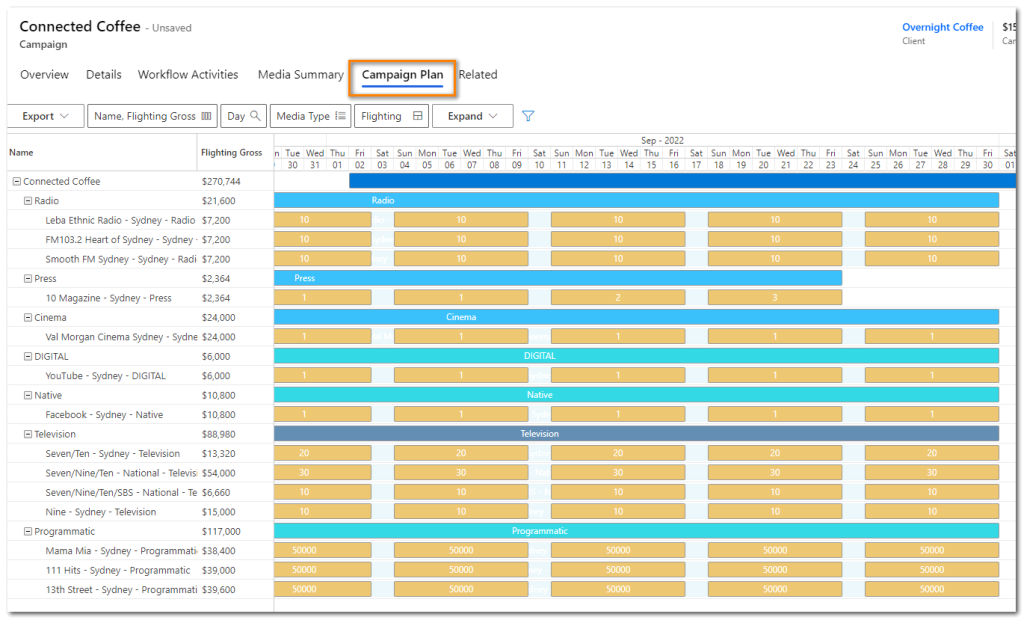
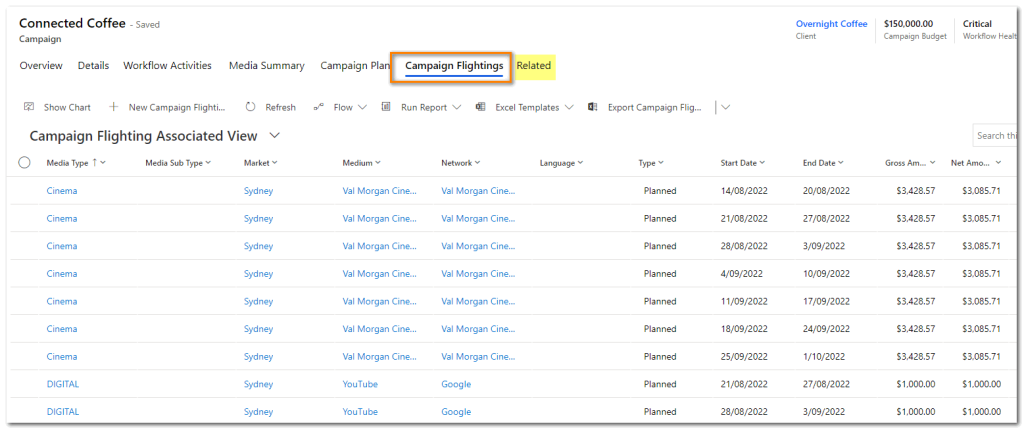
Troubleshooting Media Plan Errors
Some common errors have been outlined below. If you experience issues with your Media Plans, send them through to the Advvy Support team for further investigation.
Advvy Add-in Sync displays a blank pane
- Check if your filename contains special characters such as apostrophes or quotes – remove these from the filename and try again.
Advvy Add-in Sync says unauthorised user when trying to search a campaign
- Check that you are logged in to Microsoft Office 365 – your name should appear in the Excel title bar at the top right. Try signing out and signing back in to Office.
- Check that the correct URL for Advvy is on the Server tab.
Refresh Flighting Table macro isn’t creating Flights
- This isn’t an Advvy issue- this is an Excel troubleshooting issue. Macros are dependent upon row data and formulas in Excel to be preserved- if users have adjusted the media plan columns, deleted formulas, overwritten values into the media plan they may have affected the ability for the pre-configured macro to calculate.
Refer your issue to the team that created your Refresh Flighting Macro and outline any key changes you may have made to the file to assist them in identifying the cause.
The Sync looks ok but I cannot see the plan data in the Campaign
- Check the Campaign Import Job tab to ensure the sync was successful. If there are errors, the job file will point to which table of data could be the cause.
Sometimes, all it needs is a re-sync to work.
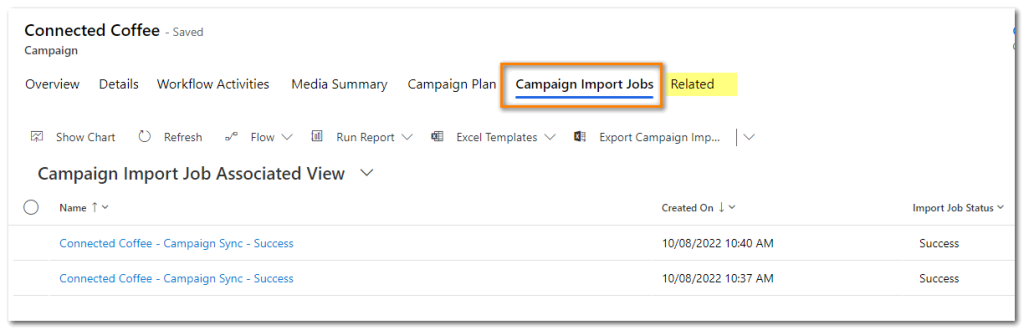
Thats it! You’re now ready to explore Advvy and all it has to offer. Why not take a look at How to Create a Great Workflow, How to reassign tasks from one person to another; How to convert a Campaign Brief and more.
Refer to Media Plan Template Management for more details about managing Media Plan templates.